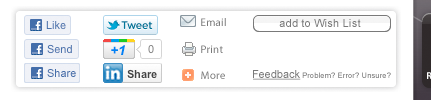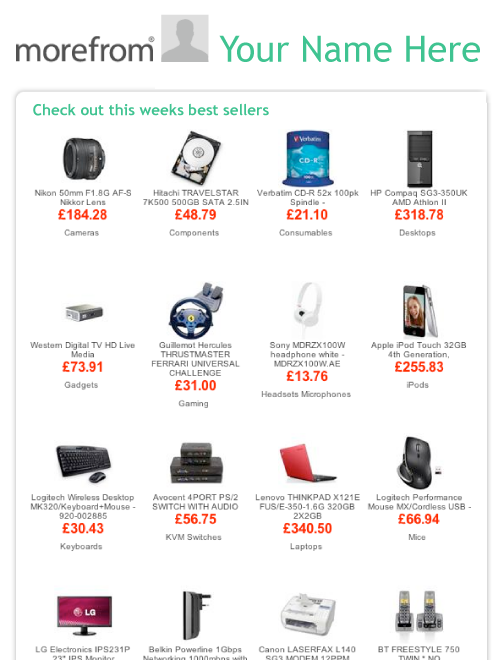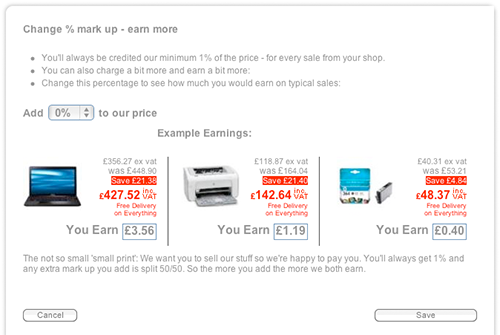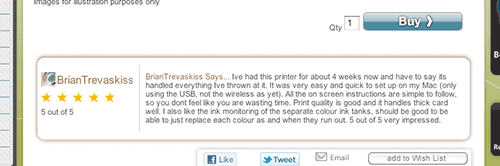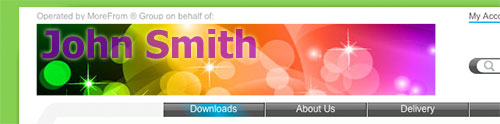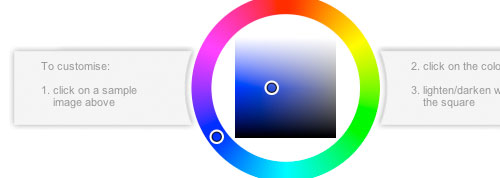The launch of Morefrom.Me has generated a lot of interest from IT Dealers and PC Retailers. Many have set-up a MoreFrom.Me and are making sales already. Others have been considering how to use a MoreFrom.Me and asking some interesting questions. We've had some great conversations and thought it worth sharing the questions and answers.
Q. Is 1% commission the most you can offer?
Q. So, how do I earn more commission?
A. One of the unique things about MoreFrom.Me is that you can add a mark-up to the prices to increase your commission. Unlike an affiliate scheme were the selling price is fixed by the retailer. With a MoreFrom.Me you can charge more to earn more.
Q. How does the price mark-up work?
A. You choose what percentage mark-up to add and we split what you add 50/50. So for example if you add 6% we get 3% and you get 3%. Plus you also get the standard 1% commission giving you a total of 4%. The current maximum mark-up is 25%, so the maximum you can earn is half of that, 12.5% plus the 1% making 13.5%.
Q. How do I change the prices on my MoreFrom.Me?
A. There's a simple 'pull down selector' in the 'Manage your MoreFrom.Me' area of your '
My Account'. You select a percentage, hit save and it's automatically applied to your MoreFrom.Me. It's so easy to change the price, you can decide what you want to charge for different customers. You could change your mark-up depending on who you are targeting, then change it back again for someone else.
Q. I'll earn more by selling to customers myself. Why would I use MoreFrom.Me ?
A. MoreFrom.Me may not be a solution for all your customers, and you may want to deal with some customers directly to maximise your profit. But what about those that you don't normally have time to deal with or who are not worth your time. You could just selectively promote your MoreFrom.Me to those customers. Otherwise you can bet they will be off to the nearest PC shop and you will earn nothing from that. After all we don't charge any ongoing fee!
Q. Whats the difference between this and a "shop in a box" or "white label"?
A. We do everything for Free!
- No monthly web store fees
- No web hosting/security/bandwidth fees
- No Visa/PayPal/ebay merchant fees
- No need to buy, deliver and chase payment
- No site maintenance & development costs
- No customer service staff costs
- No stock & warehousing costs
- No returns headaches
Q. So, what costs am I saving using MoreFrom.Me?
A. The main cost is your time. Once you've selected the right product for your customer, you can email them a link to it on your MoreFrom.Me and we take care of everything else. That saves you a lot of time, plus there's no invoicing and banking costs, costs that are often overlooked.
Q. I've worked hard to gain my customers, how do I know you won't steal them?
A. We've no incentive to do so, your customers are of more value to us when they continue being your customers. They have a relationship with you and they are more likely to shop somewhere you recommend to them (i.e. your MoreFrom.Me). So because we're in this for the long term benefits, it's better if you keep them and we work together. They won't be sent any marketing from us.
Q. How do I know you won't let my customers down?
A. We have a very good reputation for customer service, we've consistently won awards and scored highly in independent service and reliability surveys. Looking after customers is what we are good at, take a look at
our track record of award wins.
Q. I already have an e-commerce website why should I swap?
A. The question is - is your current online shop making you money or costing you money and time? The MoreFrom.Me solution frees up your time, costs nothing and gives you a guaranteed margin. To get sales through your existing shop, your prices need to be very low, so your profit is very small.
Take costs like monthly site fees, merchant costs and development time out of your profit and you're probably left with less than 1% on average. MoreFrom.Me gives you a 1% minimum for doing very little in comparison. Independent analysts Plimsoll recently reported that the
average profit margins among the UK’s top 1,000 resellers have fallen to 1%. So even with a MoreFrom.Me set at the 1% minimum, you're guaranteed to be more profitable than the average, because you've got no other costs.
Q. I'd like to run a MoreFrom.Me from our domain, have you got any plans to allow for a custom DNS setup etc?
A. You can set up a domain to point to www.MoreFrom.biz/YOURNAME, but the site would need to use our URLs from then on. IT pro's like us tend to look at things like URLs, but it's worth remembering the majority of people don't even think about it, they'll be looking at the content on the page.
Q. Won't people just see the 'More' references and go to the 'More' site?
A. The connection to MoreFrom and MoreComputers is obvious to you, knowing where the idea has come from and who told you about it. Plus, if you have bought from us in the past, you are aware of our brand. The truth is any visitors you send to your MoreFrom.Me will know about you and won't be looking for 'More', they've probably never heard of us.
Your MoreFrom.Me is pitched as a partnership with MoreFrom, so it does bring the benefit of our service and support awards. These awards give your buyers extra confidence to shop online. We've also removed any links that might have directed people to a 'More' site. We want people to stick with the person they know (you), not come to us. We believe we'll get more business that way in the long run.
Q. Can I order for myself through my MoreFrom.Me and still earn commission?
A. Yes, of course. Any sale made at your MoreFrom.Me earns you commission. You can place orders for yourself and your customers for delivery to your address. It may be that you'd prefer to have an item for a customer delivered to you, particularly if you are doing an install for example. You may simply want to order the item yourself, have us deliver it to your customer and you invoice your customer directly. If you can earn enough margin to warrant this extra work it makes sense.
If you have a question, just ask it in comments below or
send a question to us and we'll be sure to answer it.
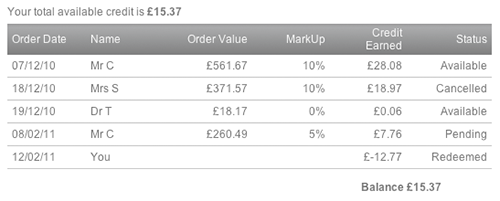 To spend the credit you've earned - start by logging in to your account. Next select the item you want to buy and put it in your basket. When you go to your basket you'll see 'Morefrom.me credit available' and the amount of credit you have to spend (in pink type). Just below that you'll see 'To redeem credit enter amount here:' and a box you can type in. Enter the amount of your credit you want to spend and click the 'redeem' button. The amount will then be deducted from your basket total. You can now proceed with your purchase.
To spend the credit you've earned - start by logging in to your account. Next select the item you want to buy and put it in your basket. When you go to your basket you'll see 'Morefrom.me credit available' and the amount of credit you have to spend (in pink type). Just below that you'll see 'To redeem credit enter amount here:' and a box you can type in. Enter the amount of your credit you want to spend and click the 'redeem' button. The amount will then be deducted from your basket total. You can now proceed with your purchase.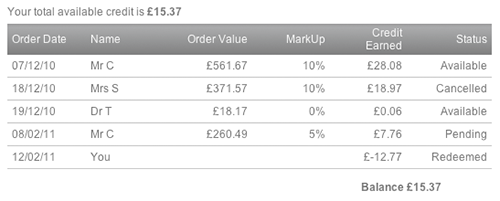 To spend the credit you've earned - start by logging in to your account. Next select the item you want to buy and put it in your basket. When you go to your basket you'll see 'Morefrom.me credit available' and the amount of credit you have to spend (in pink type). Just below that you'll see 'To redeem credit enter amount here:' and a box you can type in. Enter the amount of your credit you want to spend and click the 'redeem' button. The amount will then be deducted from your basket total. You can now proceed with your purchase.
To spend the credit you've earned - start by logging in to your account. Next select the item you want to buy and put it in your basket. When you go to your basket you'll see 'Morefrom.me credit available' and the amount of credit you have to spend (in pink type). Just below that you'll see 'To redeem credit enter amount here:' and a box you can type in. Enter the amount of your credit you want to spend and click the 'redeem' button. The amount will then be deducted from your basket total. You can now proceed with your purchase.