So you've set up your MoreFrom.Me what next?
Take a look in the 'My Account' section, you'll find all the following under 'Edit Theme'

Your profile photo should ideally be 70 x 70 pixel, that's the standard size for a Facebook and Twitter profile image. You can use a bigger image and it will be scaled down to fit. The maximum file size is 100KB. If your file is bigger than that it won't upload, please use a photo editing software package to reduce it or try an online tool like www.shrinkpictures.com
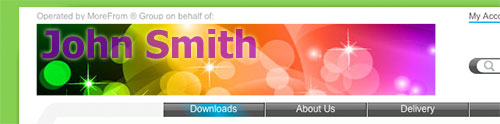
Your logo/image should ideally be 90 pixels high and up to 500 pixels wide. You can use a bigger image and it will be scaled down to fit. The maximum file size is 100KB. You can upload .Jpeg, .Gif and .png files. Png files will look better if you're using a text style logo/image.
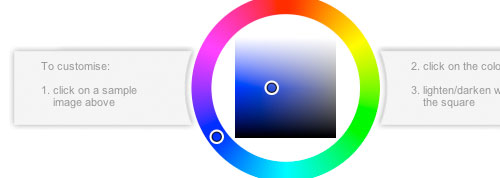
You don't have to stick with the colour theme you picked at set up, it's easy to choose another 'Suggested Theme'. You can then choose to edit that theme, making colours darker or lighter or picking a new colour altogether. If you have specific colours you would like to use, click on advanced and you can enter the Hex References for the colours you'd like. With the advanced option you can exactly match your MoreFrom.Me colours to the colours you use on your website or blog.
Have you added a profile photo?
Find under 'Add/Change Profile Picture'
Let people know it's you by adding a profile picture, in just the same way you do on Facebook. You can use any picture you like. Why not consider using the same picture you use on any social network sites you frequent, that way people can see instantly it's you. If you'd rather not have a picture of yourself and are not sure what to use, a Google search for something like 'free profile pictures' will return lots of ideas.

Your profile photo should ideally be 70 x 70 pixel, that's the standard size for a Facebook and Twitter profile image. You can use a bigger image and it will be scaled down to fit. The maximum file size is 100KB. If your file is bigger than that it won't upload, please use a photo editing software package to reduce it or try an online tool like www.shrinkpictures.com
The alternative to a profile photo is to go for a full logo or graphic header
Find under 'Add/Change Logo'
Uploading a logo/image will replace the MoreFrom logo, your name and any profile photo you may be using. This is a great option for businesses or if you simply want more room to get creative with your name. This option will also remove your name so it's worth including this in any image you upload. To help you create a great looking image, take a look at free online photo editing tools like Photoshop Online.
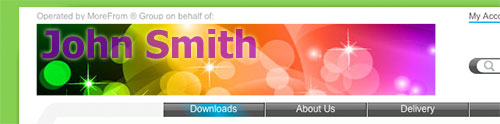
Your logo/image should ideally be 90 pixels high and up to 500 pixels wide. You can use a bigger image and it will be scaled down to fit. The maximum file size is 100KB. You can upload .Jpeg, .Gif and .png files. Png files will look better if you're using a text style logo/image.
Did you know the colours are completely customisable?
Find under 'Change Theme Colours'
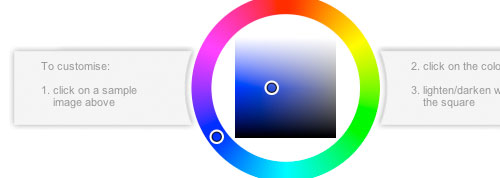
You don't have to stick with the colour theme you picked at set up, it's easy to choose another 'Suggested Theme'. You can then choose to edit that theme, making colours darker or lighter or picking a new colour altogether. If you have specific colours you would like to use, click on advanced and you can enter the Hex References for the colours you'd like. With the advanced option you can exactly match your MoreFrom.Me colours to the colours you use on your website or blog.

No comments:
Post a Comment