In this tip, we want to cover the contents of what we call the 'share box'. We need to stress that all the share functions in this box are set up to send links that go to your MoreFrom.Me. Any sharing you do from here will send people to you, so you won't miss out on any commission.
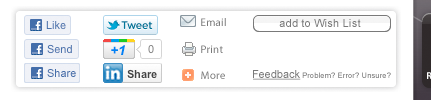 You'll see this box on your MoreFrom.Me product pages, it contains lots of great ways to promote your MoreFrom.Me. When you find a product you'd like to tell people about on, these buttons provide a quick and easy way to do so.
You'll see this box on your MoreFrom.Me product pages, it contains lots of great ways to promote your MoreFrom.Me. When you find a product you'd like to tell people about on, these buttons provide a quick and easy way to do so.
Some of 'share box' contents may be familiar to you, but in this tip we're going to look at each button individually.
The Facebook 'Like' button
Probably the most familiar Facebook button there is and the most popular. The thing to remember with the 'Like' button is - if you don't type anything in to the comments box, nothing will appear in the 'News Feed' of your Facebook friends. So it won't help to promote you MoreFrom.Me
The Facebook 'Share' button
A click on the 'Share' button will take you to a Facebook page, you get a bit more control over what you are sharing with the 'Share' button. You can choose to add a comment or not. You can edit the heading and sub heading text we provide. You can also choose what thumbnail photo to use (or choose to show no thumbnail at all). You can also add a Facebook share button to your browser.
The Facebook 'Send' button
Probably the least familiar Facebook button, but one of the best for promoting your MoreFrom.Me. The 'Send' button give you the option to send a private Facebook message to your friends. You can choose to send to a number of friends or just one. You can also send to any groups you are a member of, so you can reach a much wider group of people. From the 'Send' button you can also add individual 'non Facebook' email addresses - so you can send to anyone. The message people get from you will contain an image and link to your MoreFrom.Me - so it looks great.
The Twitter 'Tweet' button
Hit the 'Tweet' button and a Twitter box will appear. The description text of the product and a link to your MoreFrom.Me will already be in the box. You can then edit it or add your own comment. The link URL will automatically be shortened when you press 'Tweet'.
The Google '+1' button
The easiest way to describe the Google '+1' button is that it does all the things the Facebook buttons do in one. If you're logged in to your Google account, the +1 button will record that you liked the product when you click the button. This is not much use when it comes to promoting your MoreFrom.Me. If you have set up the 'Google +' element of your Google account you can do all sorts of fancy sharing. You'll get the option to post a comment, and be able to choose which 'circles' see it, you can choose all circles and even to make the comment public.
The LinkedIn 'In Share' button
A click on 'In Share' button will take you to a LinkedIn screen where you can add a comment and share details in pretty much the same way as you do with the Facebook 'Share' button. The details of a product you share will be posted as a status update on your LinkedIn account. The people you are connected with on LinkedIn will then be able to find out about your MoreFrom.Me and follow the link to take a look.
The 'Email' button
Not everyone uses the social networks we've talked about, but pretty much everyone has an email address. This button could well be your best form of promotion. Press the 'Email' button and you can send a quick email to anyone right from the page. As with the social media share buttons above, the details of the product are copied into you email text - ready to go. From the 'Email' button you can also use your saved contacts in Google Mail, Yahoo!, Hotmail etc.
The 'Add This' 'More' button
This is the white + on an orange background button. Behind this button you'll find the share options for hundereds of weird and wonderful social networks. So if your favorite share button is not in our 'share box' there's a good chance it will be in here.
These share options are not just on the product pages of your MoreFrom.Me. You'll also find them at the top of your 'category' and 'sub category' pages. So if you simply want to tell someone that they can choose from over 500 laptops on your MoreFrom.Me. You can share a link to your notebooks page.
 If all this sounds too 'modern' for you, you can always press the print button and hand deliver a copy of your favorite product page to your potential customer!
If all this sounds too 'modern' for you, you can always press the print button and hand deliver a copy of your favorite product page to your potential customer!
Good luck with your promotion, let us know if you find an interesting way to promote your MoreFrom.Me or if you can think of something we can add to help you promote.
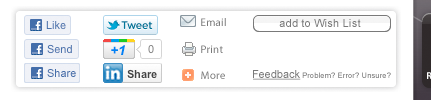 You'll see this box on your MoreFrom.Me product pages, it contains lots of great ways to promote your MoreFrom.Me. When you find a product you'd like to tell people about on, these buttons provide a quick and easy way to do so.
You'll see this box on your MoreFrom.Me product pages, it contains lots of great ways to promote your MoreFrom.Me. When you find a product you'd like to tell people about on, these buttons provide a quick and easy way to do so.Some of 'share box' contents may be familiar to you, but in this tip we're going to look at each button individually.
The Facebook 'Like' button
Probably the most familiar Facebook button there is and the most popular. The thing to remember with the 'Like' button is - if you don't type anything in to the comments box, nothing will appear in the 'News Feed' of your Facebook friends. So it won't help to promote you MoreFrom.Me
The Facebook 'Share' button
A click on the 'Share' button will take you to a Facebook page, you get a bit more control over what you are sharing with the 'Share' button. You can choose to add a comment or not. You can edit the heading and sub heading text we provide. You can also choose what thumbnail photo to use (or choose to show no thumbnail at all). You can also add a Facebook share button to your browser.
The Facebook 'Send' button
Probably the least familiar Facebook button, but one of the best for promoting your MoreFrom.Me. The 'Send' button give you the option to send a private Facebook message to your friends. You can choose to send to a number of friends or just one. You can also send to any groups you are a member of, so you can reach a much wider group of people. From the 'Send' button you can also add individual 'non Facebook' email addresses - so you can send to anyone. The message people get from you will contain an image and link to your MoreFrom.Me - so it looks great.
The Twitter 'Tweet' button
Hit the 'Tweet' button and a Twitter box will appear. The description text of the product and a link to your MoreFrom.Me will already be in the box. You can then edit it or add your own comment. The link URL will automatically be shortened when you press 'Tweet'.
The Google '+1' button
The easiest way to describe the Google '+1' button is that it does all the things the Facebook buttons do in one. If you're logged in to your Google account, the +1 button will record that you liked the product when you click the button. This is not much use when it comes to promoting your MoreFrom.Me. If you have set up the 'Google +' element of your Google account you can do all sorts of fancy sharing. You'll get the option to post a comment, and be able to choose which 'circles' see it, you can choose all circles and even to make the comment public.
The LinkedIn 'In Share' button
A click on 'In Share' button will take you to a LinkedIn screen where you can add a comment and share details in pretty much the same way as you do with the Facebook 'Share' button. The details of a product you share will be posted as a status update on your LinkedIn account. The people you are connected with on LinkedIn will then be able to find out about your MoreFrom.Me and follow the link to take a look.
The 'Email' button
Not everyone uses the social networks we've talked about, but pretty much everyone has an email address. This button could well be your best form of promotion. Press the 'Email' button and you can send a quick email to anyone right from the page. As with the social media share buttons above, the details of the product are copied into you email text - ready to go. From the 'Email' button you can also use your saved contacts in Google Mail, Yahoo!, Hotmail etc.
The 'Add This' 'More' button
This is the white + on an orange background button. Behind this button you'll find the share options for hundereds of weird and wonderful social networks. So if your favorite share button is not in our 'share box' there's a good chance it will be in here.
These share options are not just on the product pages of your MoreFrom.Me. You'll also find them at the top of your 'category' and 'sub category' pages. So if you simply want to tell someone that they can choose from over 500 laptops on your MoreFrom.Me. You can share a link to your notebooks page.
 If all this sounds too 'modern' for you, you can always press the print button and hand deliver a copy of your favorite product page to your potential customer!
If all this sounds too 'modern' for you, you can always press the print button and hand deliver a copy of your favorite product page to your potential customer!Good luck with your promotion, let us know if you find an interesting way to promote your MoreFrom.Me or if you can think of something we can add to help you promote.

No comments:
Post a Comment